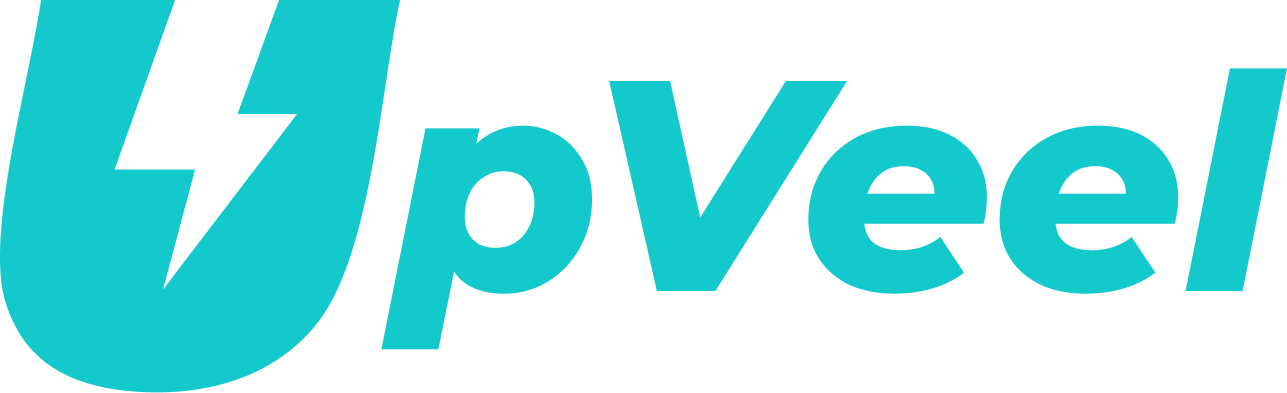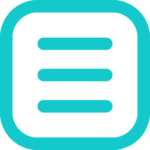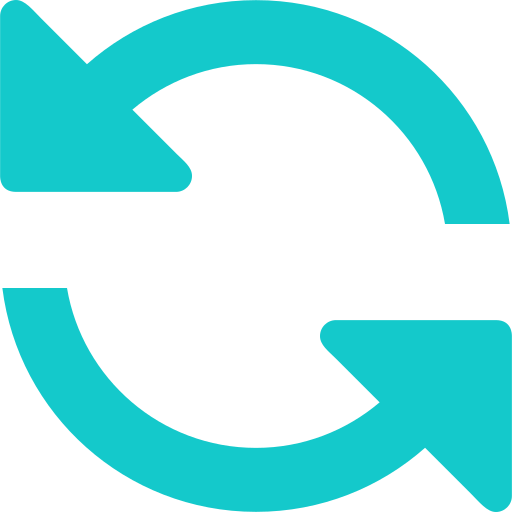
Working with large datasets in Excel often means dealing with missing data, which can be tricky and time-consuming. Blank cells can skew your calculations, make reports harder to read, and cause issues in data analysis. Similarly, zero values can sometimes be unnecessary or misleading, and replacing them with blanks can create a cleaner dataset.
With UpVeel’s “Replace Blank with Zero” and “Replace Zero with Blank” features, you can manage your data with ease. These tools allow you to standardize your datasets, improving accuracy and making them easier to work with—all in just a few clicks.
Excel’s Default: Manual and Tedious
Excel does offer basic “Find and Replace” functionality, but it’s not optimized for handling large datasets or making targeted changes to blanks and zeroes specifically. To manually replace blanks with zero or vice versa, you would have to:
- Use conditional formatting or formulas to identify blanks and zero values.
- Manually go through each instance and replace them.
- Repeat the process whenever new data is added or if the dataset is large, which can be both tedious and error-prone.
For those working with complex datasets, this manual process can take up valuable time and is far from efficient.
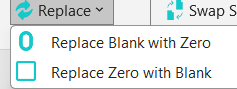
How to Use the “Replace Blank with Zero” and “Replace Zero with Blank” Feature
Using these features is simple and straightforward. Here is a quick guide:
- Open Your Workbook: Start with the Excel workbook where you want to make the replacements.
- Select the Replace Option: In the UpVeel plugin toolbar, find the “Replace Blank with Zero” or “Replace Zero with Blank” option.
- Choose the Range: Specify the range or columns where you want to make replacements. You can apply the changes to the entire sheet or limit it to specific areas.
- Click and Confirm: Click on the chosen option, and in seconds, the plugin will complete the replacements, updating your data instantly.
Data cleanup does not have to be a chore. With UpVeel’s “Replace Blank with Zero” and “Replace Zero with Blank” features, you can prepare your datasets in seconds, saving time and ensuring accuracy. Say goodbye to manual replacements and enjoy a more streamlined workflow. Try out these features today and see how much time you can save in Excel!